Travel Photography Post-Processing: Enhance Images with Lightroom & Photoshop

Mastering travel photography post-processing with Adobe Lightroom and Photoshop is essential for transforming good travel photos into stunning, professional-quality images that capture the essence of a destination and stand out in a crowded digital landscape.
Embarking on a journey to capture the world’s beauty is only half the adventure; the true magic often happens after the shutter clicks. Mastering travel photography post-processing: enhance your images with Adobe Lightroom and Photoshop transforms raw captures into captivating visual stories, allowing the vividness of your memories to shine through every pixel. This journey into digital darkroom techniques is not merely about correction, but about creative expression, ensuring your travel experiences are preserved with the vibrancy and detail they deserve.
the importance of post-processing in travel photography
In the expansive realm of travel photography, capturing a moment is just the beginning. The raw file, straight from the camera, serves as a digital negative, holding immense potential waiting to be unlocked. Post-processing isn’t about fabricating scenes or distorting reality; rather, it’s about refining what the camera saw to more accurately reflect what the photographer experienced and intended to convey. It bridges the gap between the technical limitations of camera sensors and the boundless possibilities of human perception and artistic vision.
Consider the varying light conditions experienced when traveling. From harsh midday sun reflecting off ancient ruins to the subtle, ephemeral glow of a sunrise over a misty mountain range, cameras struggle to record the full dynamic range our eyes perceive. Post-processing provides the tools to recover details in blown-out highlights or deep shadows, balance exposures, and correct color casts, ensuring that the final image is as close to the real-life scene as possible, if not enhanced to evoke a stronger emotional response.
beyond basic adjustments: setting the scene
The role of post-processing extends far beyond simple exposure and white balance corrections. It’s about crafting an atmosphere, guiding the viewer’s eye, and infusing your unique artistic style into each photograph. A seemingly flat image of a vibrant market can come alive with precise color grading, selective sharpening, and the judicious application of contrast. Similarly, a dramatic landscape can gain immense depth and impact through the strategic use of vignettes or luminous highlights that draw attention to key elements.
For travel photographers, this means translating the feeling of a place into a visual narrative. Did that ancient temple feel imposing and grand? Did the bustling city streets hum with energy and color? Post-processing allows you to imbue these subjective experiences into your objective captures, making your photographs not just records, but resonant stories. It’s an iterative process of experimentation and refinement, where each adjustment contributes to the overall mood and message of your image.
- Enhancing realism: Adjusting tones and colors to mirror the actual scene’s vibrancy.
- Creative expression: Injecting personal style and artistic interpretation into the image.
- Problem-solving: Correcting distortions, lens aberrations, and distracting elements.
- Storytelling: Using processing to evoke the mood and emotion of the captured moment.
Ultimately, a photograph is a communication medium. Post-processing refines that communication, making it clearer, more impactful, and more aligned with the photographer’s initial intent. It allows you to transform a good snapshot into a truly memorable piece of art that stands out amidst the proliferation of digital imagery, ensuring your travel memories are not just seen, but felt.
understanding adobe lightroom for travel photographers
Adobe Lightroom, available both as Classic for desktop and CC for cloud-centric workflows, has become the undeniable workhorse for travel photographers. Its power lies in its non-destructive editing capabilities and its robust cataloging system. Unlike Photoshop, which is pixel-based and often used for intricate manipulations, Lightroom is designed for broad, global adjustments, organizing large volumes of images, and managing workflows efficiently. This makes it ideal for the sheer volume of photos often accumulated on a travel expedition.
Lightroom Classic, for instance, operates around a modular interface: Library, Develop, Map, Book, Slideshow, Print, and Web. The Library module is where organizing, rating, keywording, and culling images takes place – crucial steps for a travel photographer returning with thousands of shots. Efficient organization saves countless hours later when trying to locate specific images or create themed collections. You can categorize by location, date, subject, or even the feeling evoked, making your entire archive easily searchable and manageable.
essential develop module tools for travel photography
The Develop Module is where the magic of image refinement happens. Here, photographers can execute foundational adjustments that lay the groundwork for a stunning final image. Understanding these tools is key to unlocking Lightroom’s full potential for travel photography:
- Basic Panel: This is your starting point. Adjusting Exposure, Contrast, Highlights, Shadows, Whites, and Blacks can dramatically improve an image’s dynamic range and overall brightness. For travel photos, where lighting can be unpredictable, these global adjustments are invaluable for recovering details.
- Presence Tools (Clarity, Dehaze, Vibrance, Saturation): Clarity adds mid-tone contrast, making textures pop – perfect for architectural details or rugged landscapes. Dehaze is a godsend for cutting through atmospheric haze, common in distant mountain views or humid cityscapes. Vibrance selectively boosts less saturated colors, while Saturation increases all colors equally.
- Tone Curve: For more precise control over tonal range, the tone curve allows you to manipulate specific brightness levels, enhancing contrast or creating stylistic looks like faded blacks.
- HSL/Color Panel: Here, you can adjust the Hue, Saturation, and Luminance of individual color channels. Want to make the blues of the ocean pop without over-saturating the sky? This is where you do it. This is incredibly powerful for selective color emphasis, a hallmark of compelling travel photography.
- Detail Panel (Sharpening & Noise Reduction): Travel often involves low-light shooting or high ISOs, leading to noise. Lightroom’s noise reduction is excellent at cleaning up noisy images without sacrificing too much detail. Sharpening adds crispness, but should be applied judiciously.
Lightroom’s non-destructive editing means that all your adjustments are recorded as instructions, not directly applied to the pixels. This preserves your original files and allows you to revert or modify changes at any point, providing immense flexibility for experimentation. The ability to sync edits across devices with Lightroom CC also means you can start processing on a laptop during your trip and refine on a more powerful desktop later, ensuring continuity in your workflow.
leveraging adobe photoshop for intricate enhancements
While Lightroom excels at broad adjustments and cataloging, Adobe Photoshop steps in when precision, intricate manipulation, or composite imagery is required. Photoshop is a pixel-based editor, offering unparalleled control over every single pixel in your image. This makes it indispensable for tasks that go beyond global adjustments, such as removing distracting elements, precise retouching, or merging multiple exposures. For the travel photographer, Photoshop isn’t just a tool; it’s the ultimate creative canvas for perfecting and transforming images.
Consider a stunning landscape where an unwanted telephone pole detracts from the scene. Lightroom’s spot removal might suffice for small, simple blemishes, but for larger, more complex removals, Photoshop’s content-aware fill, clone stamp, and healing brushes are far more sophisticated and effective. Similarly, if you want to swap a dreary sky for a dramatic one captured at a different time, Photoshop’s layer masks and blending modes make this possible with seamless integration.
advanced photoshop techniques for impactful travel photos
Mastering these Photoshop techniques can truly elevate your travel imagery:
Layers and Layer Masks: These are the cornerstones of non-destructive editing in Photoshop. Instead of permanently altering pixels, layers allow you to add adjustments, effects, or new elements on top of your original image. Layer masks, then, provide selective control over where these adjustments or elements appear, hiding or revealing parts of a layer without erasing them. This is crucial for:
- Blending Multiple Exposures: Combining bracketed shots for high dynamic range (HDR) or exposure blending for challenging light.
- Selective Adjustments: Applying dodge and burn effects, color grading, or sharpening to specific areas of a photo.
- Compositing: Seamlessly integrating elements from different photos, such as swapping skies or adding a subject.
Selection Tools (Quick Selection, Lasso, Pen Tool): Precise selections allow you to isolate subjects or areas for targeted adjustments. The pen tool, though initially intimidating, offers the most accurate selections for complex shapes, such as architectural elements or intricate patterns, ensuring clean edges for any processing applied.
Content-Aware Fill & Healing Brushes: These powerful tools are your best friends for removing unwanted elements. Content-Aware Fill can intelligently guess what should be in a removed area based on surrounding pixels, making distracting tourists or litter disappear magically. The Healing Brush and Spot Healing Brush are excellent for smaller blemishes, sensor dust, or minor skin imperfections if photographing portraits during travel.
Smart Objects: Converting layers to Smart Objects allows for non-destructive transformations and filtering. This means you can apply filters like Gaussian Blur or sharpen an image, and then change the filter settings later without pixelation, providing invaluable flexibility, especially when experimenting with different looks or sizes for various platforms. Travel photographers often need to output images for web, print, or social media, and Smart Objects ensure maximum quality retention.
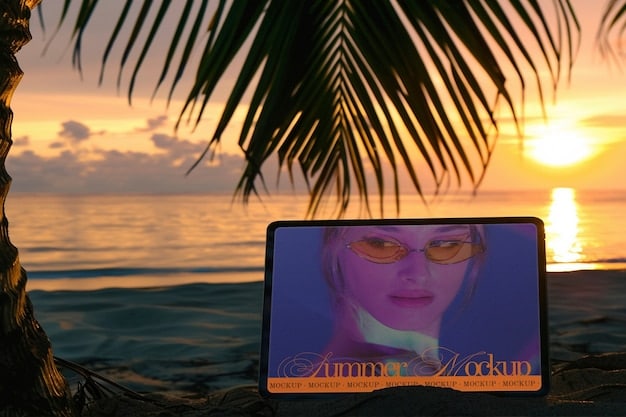
By integrating Photoshop into your workflow, you gain the ability to tackle complex photographic challenges and infuse your travel images with a level of polish and artistry that is simply not possible with Lightroom alone. It’s the difference between a great capture and a masterpiece, allowing you to fine-tune every detail to perfection and bring your vision to life with unprecedented control.
workflow: lightroom to photoshop and back
An efficient and non-destructive workflow is paramount for travel photographers who manage large volumes of images and aim for the highest quality. The symbiotic relationship between Lightroom and Photoshop is at the heart of this process. It’s not about choosing one over the other, but understanding when to use each for its unique strengths. The standard practice involves starting in Lightroom, moving to Photoshop for specialized tasks, and then seamlessly returning to Lightroom for final touches, organization, and export.
The journey typically begins in Lightroom, where imported images are first organized and culled. This initial phase involves identifying the keepers, rating them, and applying keywords. Once you’ve selected your best shots, preliminary global adjustments are made in Lightroom’s Develop module. These include correcting exposure, white balance, general color grading, and basic lens corrections. Lightroom’s powerful batch processing capabilities mean you can apply these foundational edits to multiple similar images quickly, saving significant time.
seamless integration techniques between the two powerhouses
When an image requires more advanced attention beyond Lightroom’s capabilities, it’s time to send it to Photoshop. The integration is remarkably smooth, ensuring a non-destructive workflow:
‘Edit In Photoshop’ Command:
Right-clicking on an image in Lightroom and selecting “Edit In > Edit In Adobe Photoshop” is the most common method. Lightroom will then offer options:
- Edit a Copy with Lightroom Adjustments: This is generally the recommended option. Lightroom creates a TIFF or PSD file (your choice) with all the Lightroom adjustments ‘baked in’ as a new file. This preserves your original RAW file untouched in Lightroom. This new file opens in Photoshop for pixel-level work.
- Edit Original: Only advisable if you *haven’t* made any Lightroom adjustments or if you specifically intend to permanently alter the RAW file (which is generally discouraged).
Once the image is open in Photoshop, you can perform all the intricate tasks: advanced retouching, complex object removal, multi-exposure blending, focus stacking, creative compositing, or precise selective color adjustments using layers and masks. It’s crucial to work with layers and Smart Objects in Photoshop to maintain flexibility and enable future edits without degradation.
After completing your work in Photoshop, save the file (as a PSD or TIFF) and close it. Lightroom automatically detects the saved file and imports it back into your catalog, stacking it with the original RAW file if desired. This seamless integration ensures your edited version is now alongside your original in your organized Lightroom library. You can then return to Lightroom for any final tweaks – perhaps a final crop, a subtle vignette, or sharpening for export – and manage the export process for various uses (web, print, sharing).
This workflow optimizes the strengths of both applications: Lightroom for efficient management and global adjustments, and Photoshop for detailed, creative, pixel-level manipulation. It forms a robust and flexible pipeline, vital for crafting professional-quality travel images from your adventures around the globe.
essential post-processing techniques for travel photography
Transforming travel photos from ordinary to extraordinary involves a thoughtful application of specific post-processing techniques. These techniques, whether performed primarily in Lightroom or enhanced in Photoshop, are designed to correct imperfections, enhance visual appeal, and communicate the intended mood of your travel experience. They are the backbone of impactful imagery, guiding the viewer’s eye and creating a sense of immersion within the scene.
One of the first and most critical steps is Lens Corrections. Modern lenses often introduce distortions (barrel or pincushion), chromatic aberrations (color fringing), and vignetting. Both Lightroom and Photoshop have profiles that can automatically correct these issues, ensuring straight lines remain straight and colors are pure. This seemingly minor step can make a significant difference in the professionalism of your images, especially when photographing architecture or vast landscapes. Without these corrections, images can appear subtly warped or display distracting color artifacts, detracting from the overall integrity of the shot.
mastering key adjustments for compelling visuals
Beyond basic corrections, these techniques add punch and professionalism:
- Exposure and Dynamic Range Optimization: Travel often presents challenging lighting. Underexposed shadows or overexposed highlights can be recovered using the Highlights and Shadows sliders in Lightroom. For extreme cases, HDR (High Dynamic Range) merging, combining multiple exposures, ensures detail retention across the entire tonal range. This is especially useful for high-contrast scenes like brightly lit cityscapes against dark skies or sunlit interiors with shadowed exteriors.
- Color Grading and White Balance: The emotion conveyed by a photograph is heavily influenced by its color palette. Correcting white balance ensures colors are true to life, but color grading takes it further. Using the HSL panel, Split Toning, or even Lookup Tables (LUTs) in Lightroom or Photoshop, you can impart specific moods: warm and inviting, cool and serene, or gritty and urban. This is where you can truly define the *feel* of your destination within your image.
- Sharpening and Noise Reduction: Achieving sharp, clean images is paramount. Apply sharpening to enhance detail, but always zoom in to 1:1 or 2:1 to avoid over-sharpening, which can introduce unsightly halos. For noisy images (often from high ISO settings in low light), judicious noise reduction is necessary, balancing detail preservation with noise elimination. Lightroom’s detail panel offers sophisticated controls for both.
- Retouching and Object Removal: Distracting elements can ruin an otherwise perfect travel shot. Whether it’s a stray piece of litter, an unwanted tourist, or a power line, Photoshop’s Content-Aware Fill, Clone Stamp, and Healing Brushes are invaluable for cleaning up your frame, guiding the viewer’s focus to your intended subject.
- Strategic Cropping and Compositional Refinement: Cropping isn’t just about making an image fit; it’s a compositional tool. Use it to eliminate distracting edges, improve the rule of thirds, create a more dynamic aspect ratio, or focus on a specific element. Lightroom’s crop tool with overlay guides is excellent for this. Post-processing often reveals opportunities to enhance composition that weren’t apparent in the field.

By diligently applying these post-processing techniques, travel photographers can transform raw captures into compelling narratives. Each adjustment builds upon the last, contributing to a polished, professional, and evocative final image that truly captures the spirit of your travels and resonates with your audience.
creative enhancements for distinctive travel photos
While technical corrections lay the groundwork, creative enhancements elevate a travel photograph from a mere record to a distinctive work of art. This is where personal style truly emerges, making your images stand out in a world saturated with visual content. These techniques move beyond mere correction, allowing you to infuse emotion, drama, and a unique perspective into your visual stories. They require a deeper understanding of light, color, and composition, often leveraging the advanced capabilities of Photoshop alongside Lightroom’s foundational adjustments.
One powerful creative enhancement is Selective Color Grading and Tonal Adjustments. Instead of applying a global color change, you can isolate specific color ranges or areas of your image to subtly shift their hue, saturation, and luminance. For example, enhancing the warm tones in a sunset while keeping the blues of the sky natural, or desaturating distracting background elements to draw focus to a vibrant subject. This precision allows for a sophisticated interplay of colors that guides the viewer’s eye and reinforces the mood. Lightroom’s HSL panel and the targeted adjustment tool are excellent for this, while Photoshop’s color balance and selective color adjustment layers offer even finer control.
adding artistic flair to your travel narratives
Beyond color, several other creative techniques can profoundly impact your travel photography:
Dodge and Burn: This classic darkroom technique involves selectively lightening (dodging) or darkening (burning) areas of an image to enhance dimensionality, create focus, and direct the viewer’s eye. By subtly increasing contrast in specific areas, you can make elements pop, sculpt light, and add a sense of depth that was not present in the original capture. In Photoshop, this is often done non-destructively using a gray layer set to overlay blend mode, or through curves adjustment layers with masks.
Vignetting and Radial Filters: A subtle vignette—darkening the edges of the frame—can competently draw attention towards the center of an image, enhancing focus on your main subject or landscape. Lightroom’s radial filter provides similar control over specific areas, allowing you to brighten or darken a circular or elliptical region, making a subject stand out, or creating a spotlight effect.
Applying Textures and Overlays: For certain artistic visions, adding textures (e.g., subtle grunge, paper grain, light leaks) or overlays (e.g., stylized light flares, smoke) can impart a unique, ethereal, or vintage feel to your travel photos. This is primarily a Photoshop technique, where textures are applied on separate layers and blended using various blending modes and opacity adjustments, adding depth and character that cannot be captured in-camera.
Compositing and Focus Stacking: If your vision extends beyond a single frame, compositing allows you to merge multiple images into one seamless photograph. This could involve swapping a boring sky for a dramatic one, adding elements captured elsewhere, or creating surreal scenes. Focus stacking, also a Photoshop specialty, involves combining multiple images taken at different focal planes to achieve critical sharpness from foreground to background – invaluable for intricate close-ups or vast landscapes where maximum depth of field is desired.
These creative enhancements are not about distortion, but about artistic interpretation. They allow you to transcend the literal representation of a scene and convey the emotional resonance, unique perspective, or enhanced beauty that you experienced while traveling. By daring to experiment with these advanced techniques, your travel photographs can truly become distinctive and memorable works that tell a deeper, more personal story.
common mistakes and how to avoid them
While post-processing offers incredible power to enhance travel photographs, it also presents pitfalls if not approached with care. Many common mistakes stem from over-processing, a lack of understanding of fundamental photographic principles, or inefficient workflows. Recognizing and avoiding these errors is crucial for producing high-quality, believable, and impactful images that resonate with viewers. The goal is enhancement, not artificiality; subtlety over exaggeration.
One prevalent mistake is Over-Saturation and Over-Contrast. In an attempt to make colors “pop” or deepen shadows, photographers often push sliders too far, resulting in garish, unnatural colors and crushed blacks or blown-out whites. This not only looks amateurish but also strips the image of its nuanced tones. The key is moderation. Instead of pushing the main “Saturation” slider, use “Vibrance” in Lightroom, which selectively boosts less saturated colors, or make precise adjustments in the HSL panel. For contrast, rely on the Tone Curve for finer control rather than just the global “Contrast” slider.
navigating the retouching pitfalls
Beyond broad adjustments, several specific issues frequently arise:
- Excessive Sharpening and Noise Reduction: While important, over-sharpening creates unsightly halos around edges, making images look digital and harsh. Conversely, aggressive noise reduction can lead to a “plastic” or “smudged” look by obliterating fine details. Always zoom in to 1:1 when applying these adjustments to find the optimal balance where details are crisp but artifacts are absent. Consider applying sharpening selectively to key areas via masking.
- Unnatural HDR and Tone Mapping: While HDR techniques are excellent for capturing dynamic range, poor implementation can result in an artificial, painterly look with halos and muddy colors. The aim should be a natural, expanded dynamic range, not an obvious “HDR effect.” Manual blending in Photoshop often yields more natural results than single-exposure tone mapping features.
- Inconsistent White Balance and Color Casts: Failing to correct white balance accurately can leave images with an undesirable color cast (e.g., too yellow, too blue). Inconsistent white balance across a series of travel photos also creates a disjointed viewing experience. Use the eyedropper tool on a neutral gray or white in your image, or manually adjust temperature and tint. Consistency across a set of images is also important for building a cohesive portfolio.
- Over-Retouching and Unrealistic Skin Tones (in travel portraits): When photographing people during your travels, resist the urge to over-retouch. Overly smoothed skin losing texture, or artificial-looking eyes, detract from authenticity. Maintain natural skin texture and color. Small blemishes are often characterful; complete removal can lead to a sterile result.
- Neglecting Lens Corrections: Forgetting to apply lens profile corrections can leave images with noticeable barreling or pincushion distortion, especially with wide-angle lenses used commonly in travel. Always check the “Enable Profile Corrections” box in Lightroom or Camera Raw to immediately improve geometric accuracy.
The solution to avoiding these mistakes lies in mindful, subtle adjustments. Regularly compare your edited image to the original, zoom in to check details, and solicit feedback from others. Remember that the best post-processing is often a testament to its invisibility – the viewer should be lost in the scene, not distracted by obvious digital manipulation. The goal is to enhance the story, not overshadow it with processing wizardry.
| Key Point | Brief Description |
|---|---|
| 📸 Holistic Approach | Combines Lightroom for efficient management & global edits, Photoshop for intricate enhancements. |
| 🌈 Color Mastery | Leverage HSL, Tone Curve, and selective adjustments to evoke specific moods and enhance vibrancy. |
| ✨ Refinement & Detail | Sharpening, noise reduction, and precise object removal elevate image quality and focus. |
| 🚫 Avoid Over-Processing | Strive for natural-looking enhancements; subtlety ensures authenticity and professionalism. |
frequently asked questions about travel photo editing
▼
Lightroom is primarily a photo management and non-destructive editing tool, ideal for organizing large volumes of images and applying global adjustments like exposure, color, and basic corrections quickly. Photoshop is a pixel-based editor for intricate, detailed manipulations like advanced retouching, complex object removal, and creative compositing where precise control over individual pixels is required. They complement each other in a professional workflow.
▼
Yes, shooting in RAW is highly recommended for travel photography. RAW files contain significantly more image data than JPEGs, providing much greater flexibility during post-processing. This extra data allows for more extensive adjustments to exposure, white balance, and shadow/highlight recovery without degrading image quality, which is crucial for unpredictable travel lighting conditions.
▼
To achieve a natural look, practice subtlety in your adjustments. Avoid pushing sliders to their extremes, especially for saturation and contrast. Focus on correcting issues and enhancing existing qualities rather than creating new ones. Regularly compare your edited image to the original, and step away from the screen before making final decisions to ensure a fresh perspective on naturalness and balance.
▼
Employ redundancy: always have at least two copies of your images. Use portable hard drives (SSD for speed and durability), cloud services (like Adobe Creative Cloud or Google Drive), or dual SD card slots if your camera offers them. Transfer photos daily if possible. This multi-layered approach safeguards your invaluable travel memories against loss or corruption.
▼
Absolutely. Adobe Lightroom and Photoshop, while powerful, have intuitive interfaces and numerous online tutorials. Start with basic adjustments in Lightroom, then gradually explore more advanced features. Consistent practice and experimentation are key. Focusing on one or two techniques at a time will build your skills steadily, allowing you to master post-processing even as a beginner photographer.
conclusion
Mastering **travel photography post-processing: enhance your images with Adobe Lightroom and Photoshop** is an indispensable skill for any modern travel photographer. It’s the critical step that transforms mundane snapshots into compelling visual narratives, allowing your audience to experience the wonder, emotion, and intricate details of your adventures. By understanding the distinct strengths of Lightroom for organization and global adjustments, and Photoshop for precise, pixel-level enhancements, you can establish a robust, non-destructive workflow that optimizes efficiency and maximizes creative potential. The journey of post-processing is one of continuous learning and refinement, allowing you to breathe life into your captures and etch your unique artistic vision onto every frame, ensuring your travel memories are not just preserved, but celebrated.





